The Color Wheel window
The color wheel window can be used to set the CMY or RGB color attributes of the currently selected fixtures that support CMY or RGB color.
Fixtures can be selected in the Fixture List window.
The currently selected color is shown at the top of the window. The little black circle in the color wheel on the left of the window also points to the currently selected color. A different color can be picked by clicking on the desired color in the color wheel. By keeping the left mouse button down, the little black circle can be dragged arround on the color wheel. The color of the selected fixtures will follow.
You can use the three sliders in the middle to adjust the Hue, Saturation and Brightness.
The Hue slider (marked "h") allows you to select a color from the color spectrum. The slider track shows the color that will be selected when moving the slider in that position. You will notice that when you move the Hue slider up and down, the little black circle follows a circular path through the color wheel. The diameter of this circular path can be adjusted by moving the Saturation slider up and down.
The Saturation slider (marked "s") adjusts the color saturation between fully saturated (at the outer bounds of the color wheel) and white (at the center of the color wheel). Note how the track colors of the Hue slider change while moving the Saturation slider up and down.
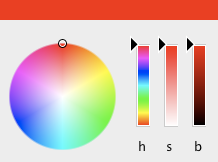
|
With the Saturation slider fully up, the colors are fully saturated. The colors are selected from the edge of the color wheel. |
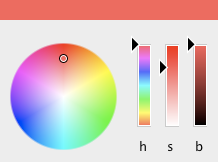
|
When moving the Saturation slider down, the colors become less saturated. The colors are selected from a circle with smaller diameter in the color wheel. |
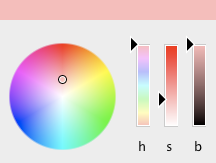
|
When moving the Saturation slider further and further down, the colors become less and less saturated. |
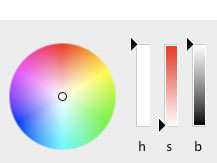
|
With the Saturation slider all the way down, the color white is selected in the center of the color wheel. |
The Brightness slider (marked "b") allows you to change the color brightness between black (slider all the way down), and as bright as possible (slider all the way up). Note how the colors in the color wheel and the other sliders are adapted while changing the brightness.
You can use the three sliders on the right (marked "r", "g" and "b") can be used as an alternative way to determine the color by setting the Red, Green and Blue components of the color.
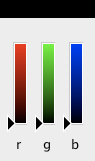
|
With all three "r", "g" and "b" sliders down, you can clearly see the red, green and blue that will be selected when moving the red, green and blue sliders up. |

|
With the red slider all the way up, the "g" slider will change the color between red and yellow, and the "b" slider will change between red and magenta. |
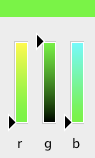
|
With the green slider all the way up, the "r" slider will change the color between green and yellow, and the "b" slider will change between green and cyan. |
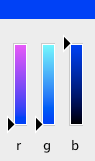
|
With the blue slider all the way up, the "r" slider will change the color between blue and magenta, and the "g" slider will change between blue and cyan. |
